Data is at the heart of every modern organization. Without it, businesses can’t function. But that doesn’t make data backup and recovery any less important. A business loses data all the time, whether due to natural disasters, human error, hardware failure, primary data failures or the actions of external threats. If a business doesn’t have a plan to recover from data losses, it can have a negative impact on the organization’s ability to operate effectively. Fortunately, there are a number of simple steps any business can take to protect its data, and make it easier to recover in the future. The right software solutions, data center backup, data backup strategy and recovery plan can help keep sensitive data safe and ensure business continuity. A data backup is a copy of all your data that is stored off-site. If your business was to suffer a data loss or disaster, you could restore from a copy of your data stored off-site. It's important to have a backup because it helps you avoid the risk of losing your data if things go wrong. The goal of backup process is to have a complete and separate copy of your data. Restore is the process of putting your backup system back on-site. For example, if you have a backup stored on a hard drive, you could take that backup and plug it into the computer that it was stored on. That would be the restore procedure. You can also use third-party tools to assist you in restoring your data. It’s also important to note that restores are not the same thing as replications . Replications are used to create a copy of your data that is different from your backups. A good backup strategy will pair off-site storage with regular access. This allows you to back up logical data regularly to a remote storage device, and then access the data as needed. This helps ensure that you have a backup if something were to happen to your primary data storage system. Another benefit of off-site backups is that you can set them up to store a copy of the data in more than one location. This helps prevent data corruption. If you keep your backup storage in a fireproof safe or other safe place that’s away from your home or office, you’ll also protect your data from natural disasters. You can also use an online data backup solution and recovery solutions service like Mozy. Mozy’s online backup service makes it easy to set up automatic backups to the cloud. This is a physical backup device that plugs into your computer’s USB port. There are a number of types of drives available, including hard drives, SSDs, and tape drives. Each has different pros and cons. Hard drives are cheaper and can hold how much data you need, but are slower and more prone to failure. They’re typically the first device to fail when a backup device fails, so they’re not ideal for critical data. SSD drives are faster than hard drives, but they’re more expensive, and they can’t hold as much data. There’s also a good chance that your storage device will fail before your backup device. Tape devices are reliable, but they can’t hold as much important company data. Because of their limited storage capacity and aging population, tape backups are typically replaced by more advanced backup solutions. Cloud backup and recovery software are offered as a service, meaning you don’t have to handle them yourself. You can upload your data, and the company will manage the offsite backup and restore process. These services often provide a range of additional features, like encryption and data management. If your business processes a lot of critical data, the added security provided by encryption can make a big difference. Cloud backup and recovery services use a variety of methods to make a backup, including uploading data to the cloud storage, storing it on another server, or making it accessible over the internet. These services manage offsite backup and restore processes, so you don’t have to spend time managing your own offsite device. In most cases, data backup and recovery are the same thing. But if your business uses data backups to prevent data loss, there’s no need to recover the data. A data backup and recovery consists of multiple copies of your data that you store offsite. A data restore is when you bring that back to your system. Data Backup and restore are also different from disaster recovery, which involves a different set of planning considerations. The goal of disaster recovery is to ensure that a business has two paths to recovery in the event of a disaster. Data recovery refers to the process of salvaging data from a storage device that has been damaged, inaccessible or deleted. Data recovery is usually done using software, but it can also be done by removals experts on same location. Full backups These are copies of the entire contents of your data. They’re useful in case you make a mistake and delete or modify data in your system. You can also copy data to a full backup device, such as a hard drive, or an external backup device. Incremental backups These copies are made as you make changes to your data. You can create a new incremental backup manually, but most backup software also creates them automatically. If your computer crashes, or someone makes a manual change to your system, that change is captured in an incremental backup. Differential backups A differential backup creates several copies of your data, called copies or backups. One copy is a full backup, while the other copies are incremental backups. The differential backup allows you to identify any changes, or differences, between the data currently stored on your computer and data stored in the backups. This information can be useful if something were to happen to your computer and the data is corrupted. Your differential backup could help you identify the specific changes on your computer and then restore lost data from the backups. Granular recovery of files, folders and objects It’s important to remember that the data you’re trying to retrieve is not the entire file. It’s only a fraction of the data within a file. In many cases, the data you need can be retrieved from the “header” of the file — the first few bytes of the file that tell the computer what kind of data it is and where to locate the rest of it. There might be times, though, when you need to recover the exact contents of a file. This is usually the case when the file has been deleted. Let’s say that a file that contains customer information is accidentally deleted by an employee. You could try to extract the contents of the file from backup, but it’s more likely you’ll need to download the contents of the file from the disk itself. Instant mass restore There are times when you don’t just want to restore individual files. In some cases, you might want to restore a large number of files at once, or even a whole folder. This could be helpful when a file deletion or change in file ownership causes a large volume of data to be deleted or altered. There are two ways to restore significant data loss at once. The first is to restore the contents of the file onto another location on the same disk. If a file is deleted, you could simply restore it from your backup or another source of a copy of the file. Volume recovery In addition to instant mass restore, cloud-based backup services also often include volume level recovery. This means that a business only needs to send a single request to the cloud service to retrieve all backed-up data stored on the server. If a device fails, and the device is powered off, then there’s a chance the cloud service can retrieve all the data. This is volume level recovery. If the device is powered off, then the data is lost. This is called file level recovery. It’s possible that the file system may be damaged so much that it can’t be read. In this situation, it’s impossible to recover the data. Virtual Machine Disk (VMDK) recovery Virtual machine disk (VMDK) files are the files that store a virtual machine’s operating system and data. If a virtual machine’s disk is deleted or damaged, there’s a good chance you’ll also have to replace it with a new one. Once you have a new disk, you can use your data recovery tool to extract the data from your virtual machine’s disk, and then upload it to your VM host. You’ll then need to start the VM, log in, and perform a file system check. If the VM is running, you’ll be able to access the guest OS’s file system through the host OS’s file system, allowing you to access the data you need. Bare machine recovery Once data recovery is complete, you’ll need to make sure the computer is virus- and malware-free before you restore your data. This is a common practice for organizations that want to avoid reintroducing a virus or malware infection into the organization. You can use a computer cleaning tool to remove any malware or viruses that may have been introduced through the data recovery process. This ensures the restored data is virus-free before it’s restored to the computer itself. Instant volume mounts If you’ve recovered data from a physical disk and want to mount the disk as a volume, you’ll need to do something called “parity” or “sync” data across the disk. You can do this manually, but you can also use a tool. You’ll just need to specify the disk and the file or folder you want to sync across the disk. If you’re working with a physical disk that doesn’t have the necessary information on it (such as a VM disc that was damaged during a VM disk recovery), you can do this on a new physical disk. Instant restores of VMs You can also use your VM disk recovery tool to restore virtual machines from VM disks. If a virtual machine’s disk is missing, you can use your VM disk recovery tool to extract the data from your VM disk, and then restore the VM. You’ll then need to start the VM log in, and perform a file system check. If theVM is running, you’ll be able to access the guest OS’s file system through the host OS’s file system, allowing you to access the data you need. Disaster recovery plan is used in the event that your business experiences a major disruption or incident. You’ll need to have a backup plan for your business in the event of a major disruption, disaster, or other incident that causes your data to be destroyed. This backup is used in the event of a major disruption, disaster, or other incident that causes your data to be destroyed. A disaster recovery backup is a copy of all your data that is stored off-site. If your business was to suffer a data loss scenarios or software failure, you could restore from a copy of your data stored off-site. It’s important to have a backup and disaster recovery plan because it helps you avoid the risk of losing your data if things go wrong. Data is either stored on hard drives, servers, or somewhere in the cloud. This can be a computer, a smartphone, a tablet, or any other device that can store data. If a disaster strikes and causes physical damage to your computer or network, or if someone breaks into your office and steals a computer, all the data stored on it is lost. That’s why it’s so important to back up and restore data regularly using modern backup solutions, and also make sure that you choose the right data recovery methods and reliable backups and you should have a plan in place to restore your data lost. One of the most basic parameters to consider when choosing a backup solution is the recovery time objective (RTO). The RTO refers to the amount of time it will take you to recover your data in the event of a disaster. For example, if your company’s data can be recovered within an hour, then it’s considered to have an RTO of one hour. A recovery operations is when the data is recovered from a backup, which can be done with traditional methods like tape or disk, or with more advanced technologies like cloud storage. This is something that you need to know about because data security isn’t just about backing up your files. It’s also about restoring them if you lose them. It’s important to make sure that your data is backed up in a secure or in a remote location. Remember that data backup aren’t a one-time process. It’s important to make backup and recovery solution regularly for data protection. Choosing a data backup solution to protect all your data is important- otherwise, some data will go unprotected or you may need multiple solutions. Unfortunately, most people are only familiar with the standard, automatic methods of backing up their data on their mobile devices. They don’t know anything else, and they don’t know that there are advanced, specialized methods, and various backup tools that can help them recover data even in the event of a disaster or emergency.
What is backup and restore?
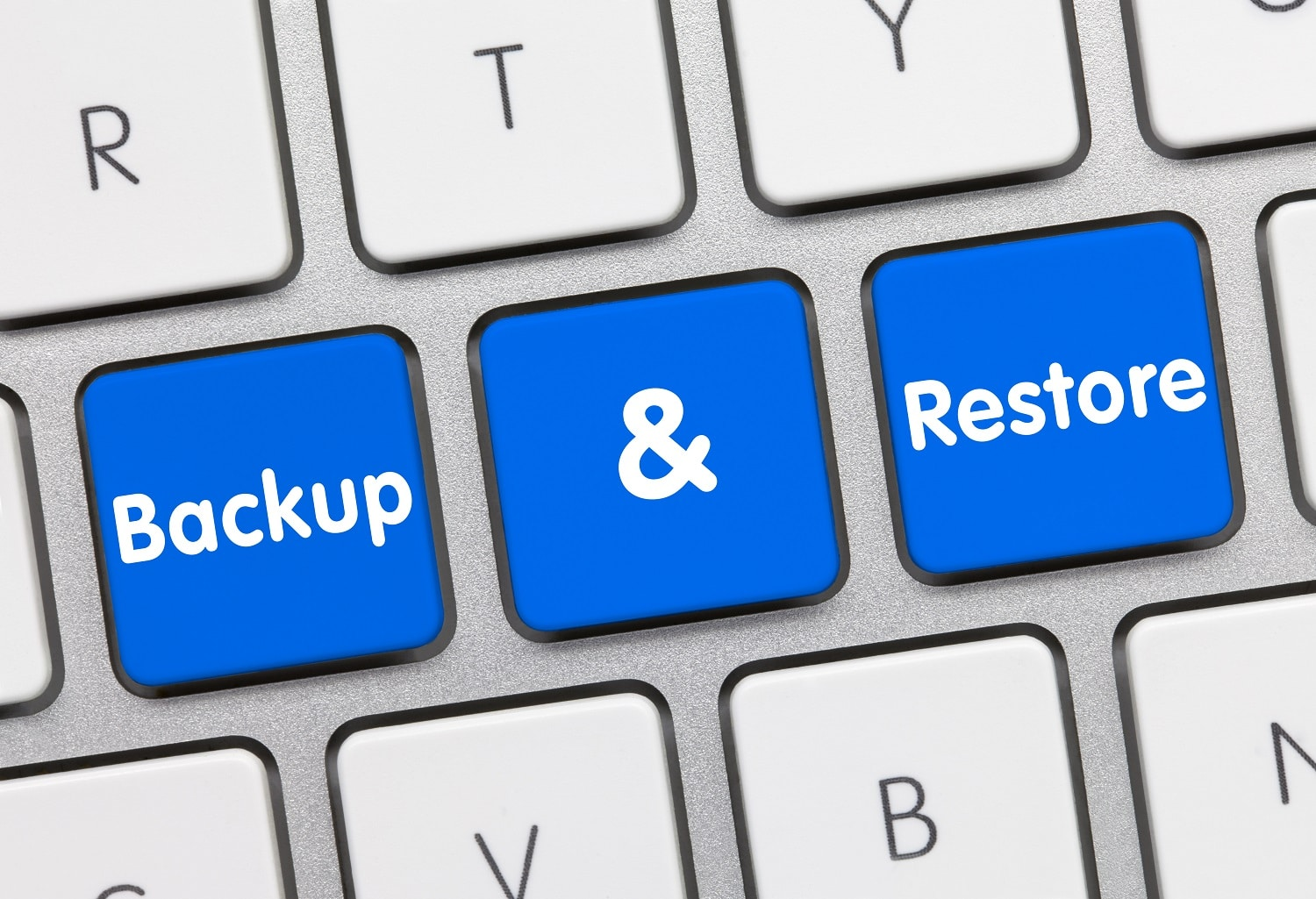
Offsite Servers vs. Independent Drives
Offsite Servers
Independent Drives
Cloud Backup and Recovery

What is the Difference Between Backup and Recovery?
Types of Backups
Types Of Data Recovery
What Is Disaster Recovery Backup?

Why is Backup and Recovery Important?
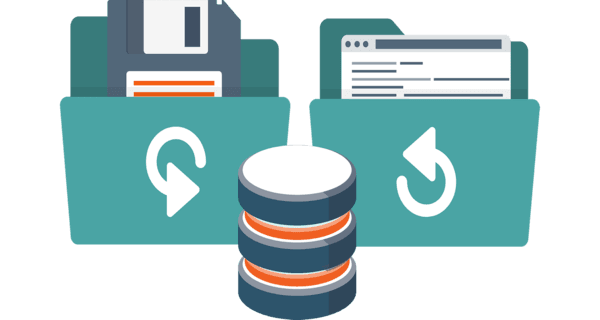
Final Thoughts